In 2016 I got my first iPad Pro and Apple Pencil — and I loved it. As I was falling in love, I wondered would there be a day where an iPad could replace my laptop when I travelled. Oh the dreams I had to use Lightroom on my iPad…
that came true. Eventually.
The first project I completed with the iPad was a coloring book called, Neighdoodle, with my client Kathy Slagter (you can buy it at http://oneneightatatime.com). This project showed me the possibility of the iPad as a creative tool. For photography, however, I was a ways away from believing in it as a solution for my photography business.
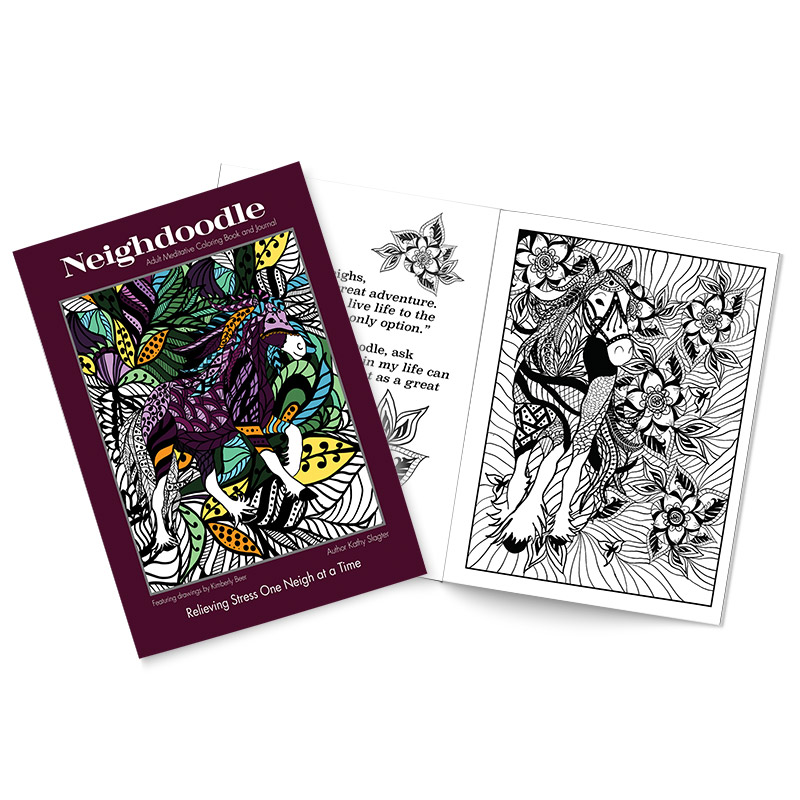
In 2018, I started my Tarot of Equus deck on the iPad. In this project I became intricately familiar with making art on this tool and it only deepened my desire to make this tool even more useful in my business as a whole including as an editing tool.
I began research and was disappointed at every turn. I downloaded Lightroom and was left feeling like it just wasn’t there … yet. I revised the notion and did a lot of research on moving between Lightroom CC and Lightroom Classic. The answers I found were fuzzy at best and the tests I did seemed to always be missing steps.
In 2021, I found an excellent article on how to move images between the mobile and desktop that I felt would work. I made the commitment that, on my next photo workshop, I would take the laptop and the iPad but would do everything in my power to leave that laptop in its case and only use the iPad. I downloaded my software and got excited!
And then I got frustrated.
First of all, I was very used to editing in Lightroom Classic. I LOVE Lightroom Classic — I TEACH Lightroom Classic to others. I know this software inside and out like an old friend. I understand its whims and wonders.
Lightroom CC is NOT Lightroom Classic. It feels stripped down — like they gave my old friend a lobotomy! Ug. It was awful.
Until it wasn’t.
The truth was ALL of my old friend was there except their magical ability to organize my images in a “smart” fashion and a small bundle of other things I found I really didn’t even need to interact with.
I’ll be honest, and if you ask anyone who was there, this journey from excitement through frustration and into discovery was a bit rough, but on the other side I truly began to appreciate the efficiency of Lightroom CC and the synergy of editing images on an iPad.
I’d like to offer some wisdom I picked up along the way about using Lightroom on a iPad:
- In the beginning, and especially with the “missing” features of Lightroom CC, I thought I HAD to move images from my iPad to my Desktop. Full disclosure here, I am a busy person and I’m not highly organized. My tech brain joined up with my tenacity and I figured out how to get the two platforms to play nicely with each other — only to discover, I really don’t care if they do. I PREFER editing on my iPad and I only move images when I need to catalog them, which to my surprise, isn’t really that often.
- Lightroom CC (the mobile version of Lightroom which Adobe now calls just plain Lightroom) is just as fully featured for EDITING as Lightroom Classic. It just looks different. All the Adobe Camera Raw settings are there — plus the extras that Lightroom offers such as gradients, masking, brushes, and presets. It just looks really, really different.
- Lightroom Classic has some features that I really appreciate when it comes to cataloging — but here’s the thing: I don’t need to catalog EVERY image I take.
- The most frustrating thing about Lightroom CC is that I can’t use metadata to search for an image. This means I have to be better about “nesting” my folders and albums. The surprise is, my brain likes this type of organization. I still miss my search, but I can cope.
- The portability and size of the iPad make editing a joy. A true joy. I love that I can edit photos comfortably while watching TV, on an airplane, riding in a vehicle, laying in bed, in the waiting room of the DMV and on and on. It is AWESOME and has made my editing process so much more joyful now that I’m not stuck behind a computer screen at a desk or trying to balance a laptop on oddly shaped surfaces including my legs lol
- The Apple Pencil makes life lovely. It just does. It works and it works well.
- Photoshop for mobile is functional for most more in-depth photography editing needs. Not all, but most. I see Adobe improving it at every new release, so I feel I can trust using it. Only downside is that it isn’t consistent in how it interacts with Lightroom mobile when you’re done editing a file. Which is frustrating when you come from the desktop world where these two applications play so beautifully together. That said, for the joy of editing on an iPad, I can do some exporting and importing without complaint.
- Because of the limited space on the iPad, Lightroom CC actively and aggressively seeks to get your original images into the cloud as soon as possible. Then it removes those originals from your device leaving either a preview or smart preview. If you need to access or edit an original file without internet, sorry, no go. If you have slow internet this feature can be aggravating as you have to wait on the images to load. I butt heads with it all the time. Also, the initial upload after a workshop or retreat (where there usually is NO internet) means that a massive amount of data must move over the air waves. I find it best to “pause” syncing after a shoot until I have all the images edited and have good internet. When you pause syncing, this means the images are readily available to you and editing can fly by. As more fiber internet gets laid around the world, I see this problem becoming less and less frustrating … but for now, just know it is a factor.
- Don’t skimp on iPad space, speed or screen size. I bought the 1TB iPad Pro 12” as my current tablet. I’ve had the smaller one and it’s just too small for me (I have poor eyesight so that doesn’t help – cue the blind photographer jokes!). I’ve had the 256GB and 512GB varieties and although okay for a while, that extra space is frustration avoided. The price difference is well worth it.
- Don’t buy off brand Apple Pencils. Just don’t. The original is worth it. Buy extra nubs on Amazon and keep them in your bag — honestly, I don’t know how I lose the ones I do, but I do.
- That cool iPad case from Apple with the keyboard — you don’t need it. It honestly gets in the way of the comfort of editing on the iPad. I prefer a thin protective case most of the time at home and in coffee shops, and a more protective case when traveling (one that keeps the Apple Pencil securely boxed in as it will fall off the iPad really easily). The new iPads all have magnetic cases, so swapping them out it painlessly easy.
I believe that mobile editing is the wave of the future — and I know it is the go-to for my future projects. I love using Lightroom on my iPad and mobile editing. My last piece of advice is this: You have to make it through the frustration of the learning curve for Lightroom CC. I know you’re going into this thinking that it should be the same experience you have on desktop. Don’t do that to yourself. Open yourself up to knowing this is a new a different experience and you’ll be ahead in your learning curve right from the start.
Learn more about Lightroom for iPad at http://adobe.com
Want to learn how to do an iPad editing workflow, but don’t know where to start? I offer mentorships, visit https://kimbeerphotography.com/equine-photography-mentorships-education-and-coaching/

